Text Annotation Tools
1. Annotation interface
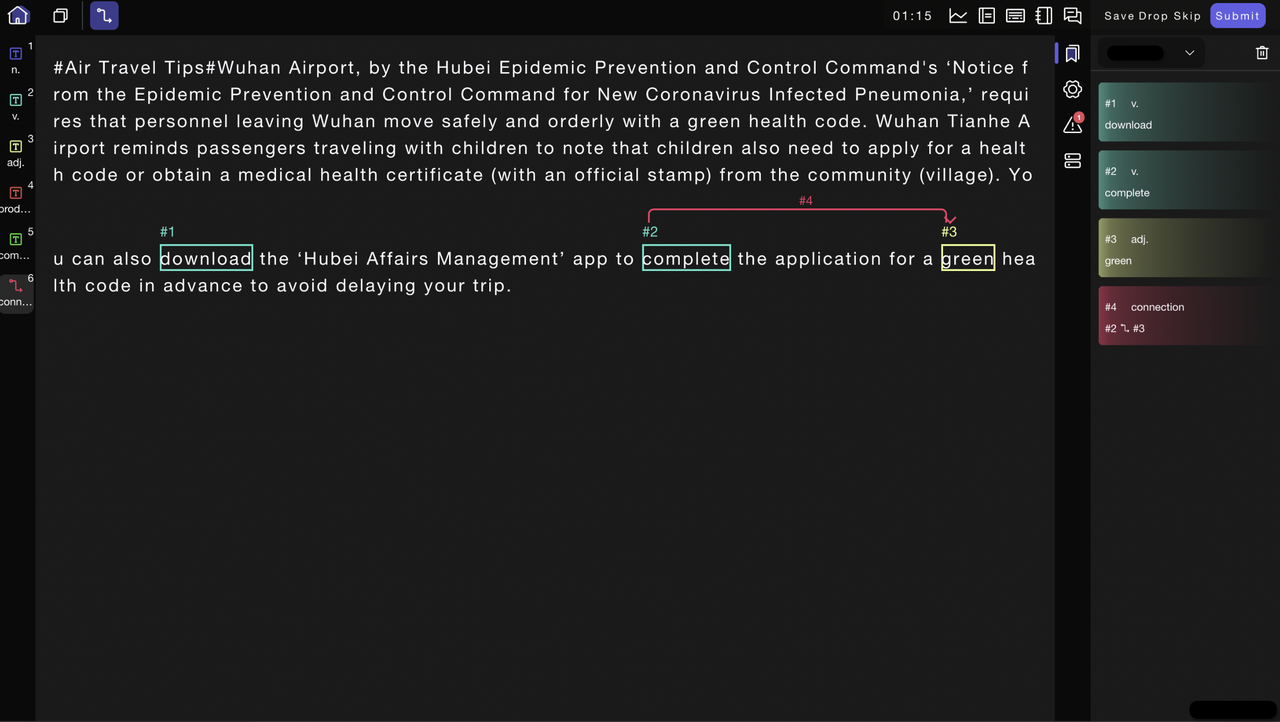
1.1 Basic Toolbar
1.2 Annotation List
- Marks that are identified as missed during the audit node will be displayed frame by frame in the annotation list. Clicking on an annotation will take you to the corresponding missed marking position.
- Missed markings that have been resolved will be categorized under "Resolved".
1.3 Task Entries
The task entry list will display all currently claimed annotation/review entries, as well as their respective annotation/review status.
2. Text Annotation
2.1 Text Entity Annotation
- Tag Drawing:
- Select the corresponding tag from the list on the left.
- Drag-select the content to be annotated within the text.
- Choose the attribute in the pop-up window to complete the annotation.
- Direct Drawing:
- Without selecting a tag initially, drag-select the content to be annotated within the text.
- In the pop-up window, choose the tag name and select the attribute to complete the annotation.
2.2 Text Triplet Annotation
- Tag Drawing:
- Based on existing entity tags, select the corresponding relationship tag from the list on the left.
- Click on the two entity tags in sequence.
- Choose the relationship attribute to complete the relationship drawing.
- Direct Drawing:
- Select the "Annotate Relationship" tool from the top.
- Click on the two entity tags in sequence.
- In the pop-up window, choose the relationship type and attribute to complete the relationship drawing.