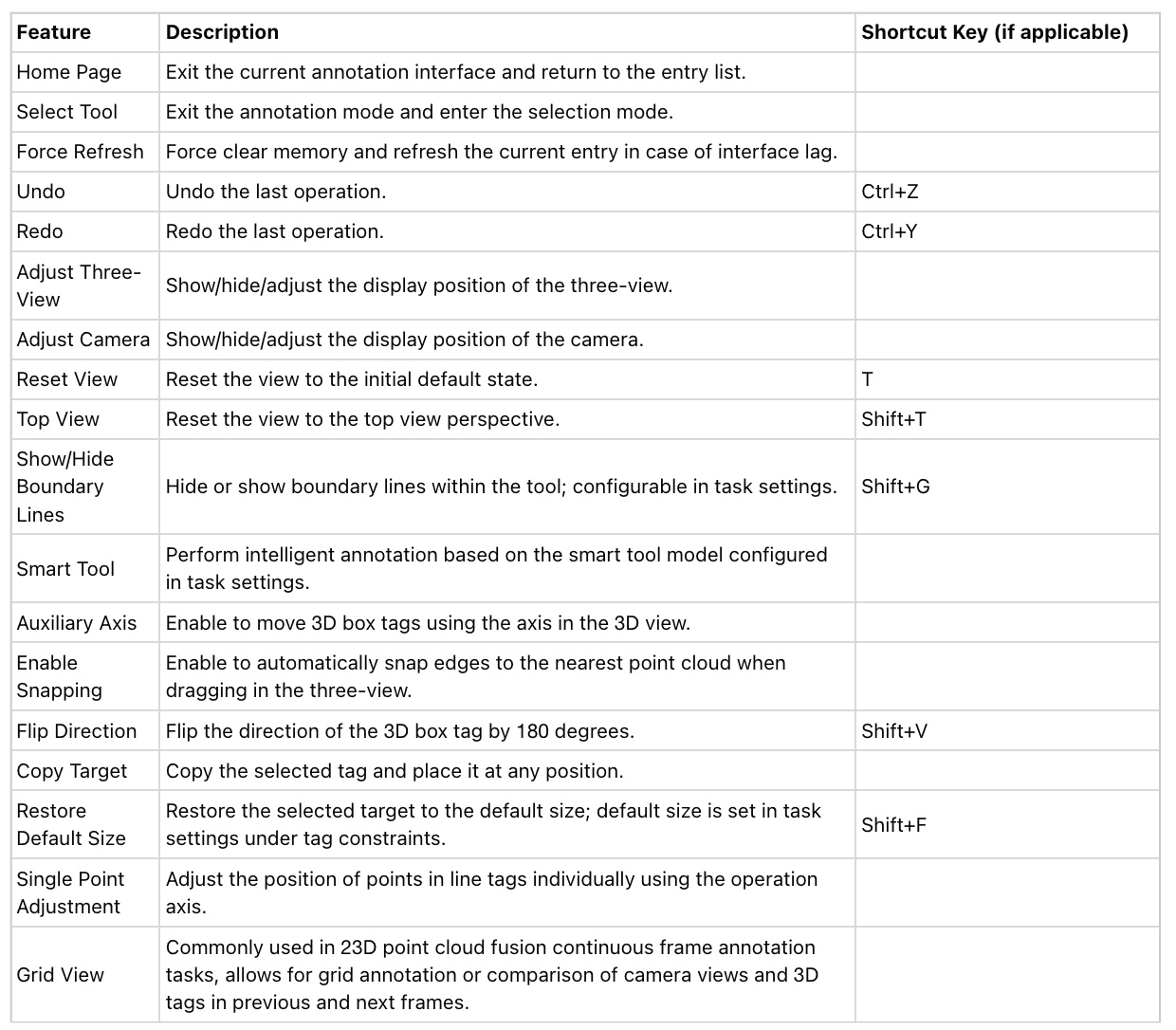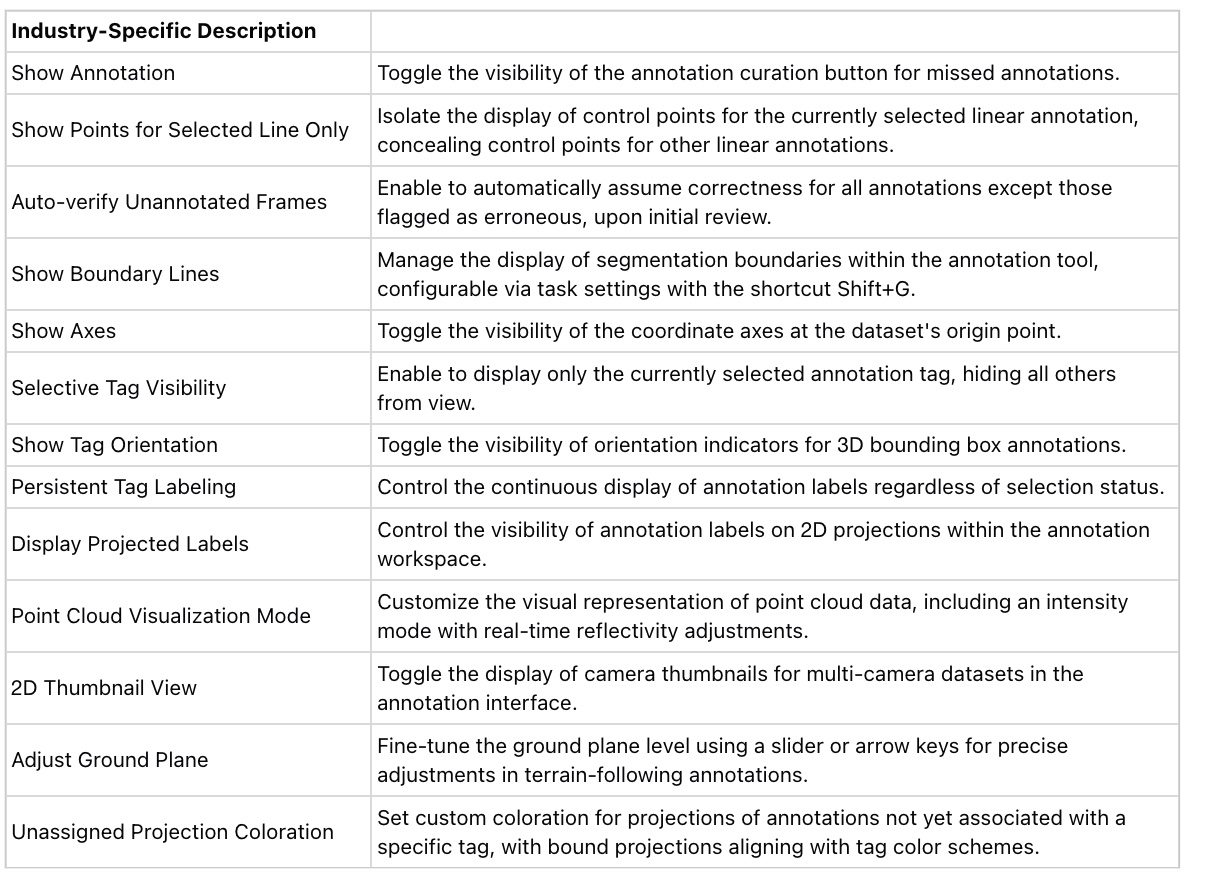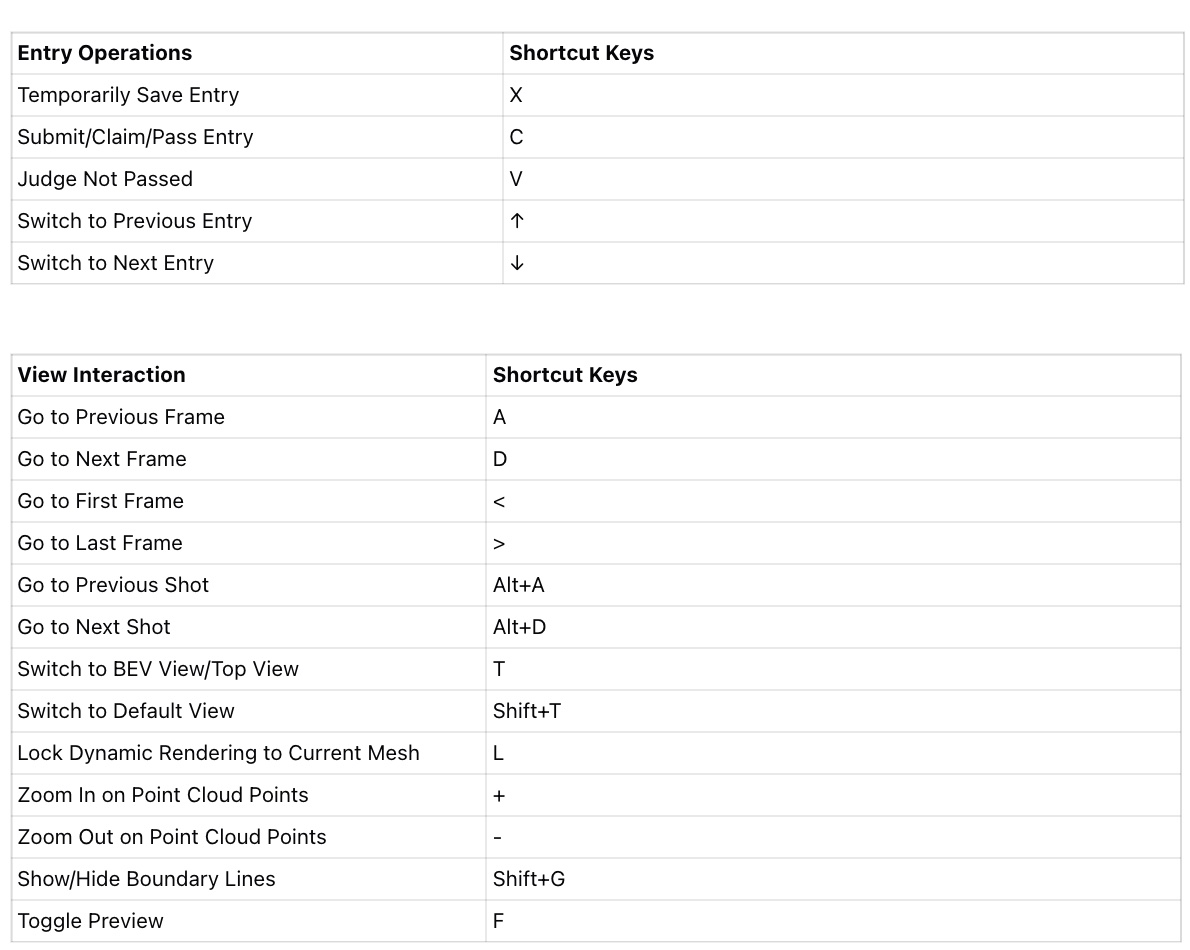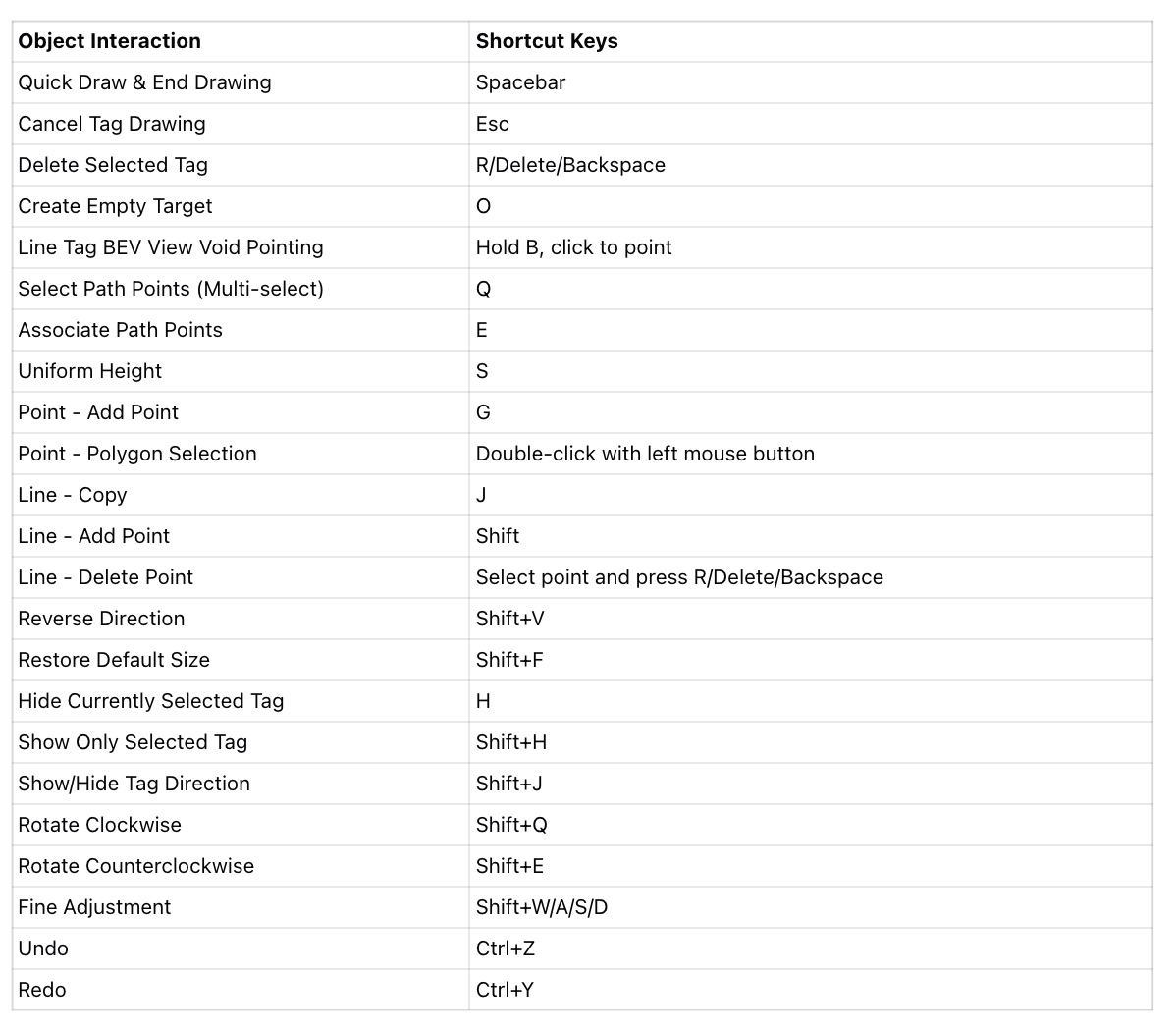Point Cloud Annotation Tools
1. Annotation interface
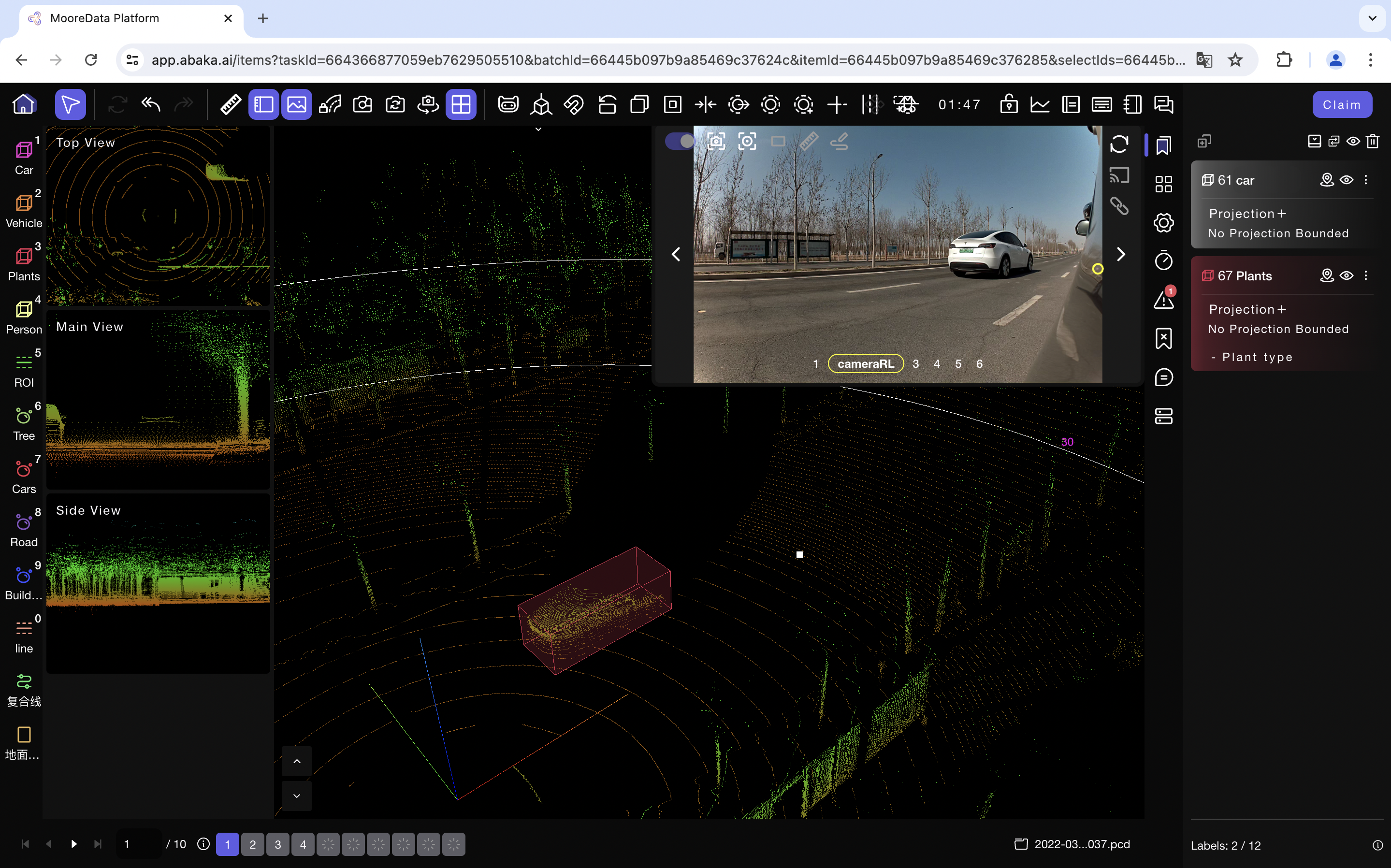
1.1 Basic Toolbar
1.2 Item OperationBar
- Toggle Alias Scheme: Clicking will switch all tag names to the alias scheme configured in the task settings.
- Hide All: Clicking can hide or show all tags.
- Clear Canvas: Clicking can clear all tags on the canvas (pre-annotated tags cannot be cleared); to prevent accidental deletion, if the "Allow Submission Without Tags" option is turned off in the task settings, it will intercept the submission operation after clearing the canvas.
1.3 Category List
- Display tags by category: Hide or show tag layers by category.
- Hide All: Hide all tags.
- Hide Unmarked: Hide points that have not been marked, often used in point cloud semantic segmentation annotation tasks.
1.4 Setting
1.5 Time Machine
An operation that allows you to go back to a specific point in history.
1.6 Error Tagging
- Tags that are incorrectly judged at the audit node will be displayed frame by frame in the error list. Clicking on an error tag will navigate to the corresponding frame and select the tag on the canvas.
- Tags that have been revised will turn yellow and be categorized under "Revised".
1.7 Annotation List
- Marks that are judged as missed by the audit node will be displayed frame by frame in the annotation list. Clicking on an annotation will take you to the corresponding missed mark location.
- Resolved misses will be categorized under "Resolved".
1.8 Task Entries&##x20;
The task entry list will display all current claimed annotation/review entries, as well as their annotation/review status.
- Frames with different statuses will be displayed in different ways, and clicking on them will allow you to jump to the corresponding frame.
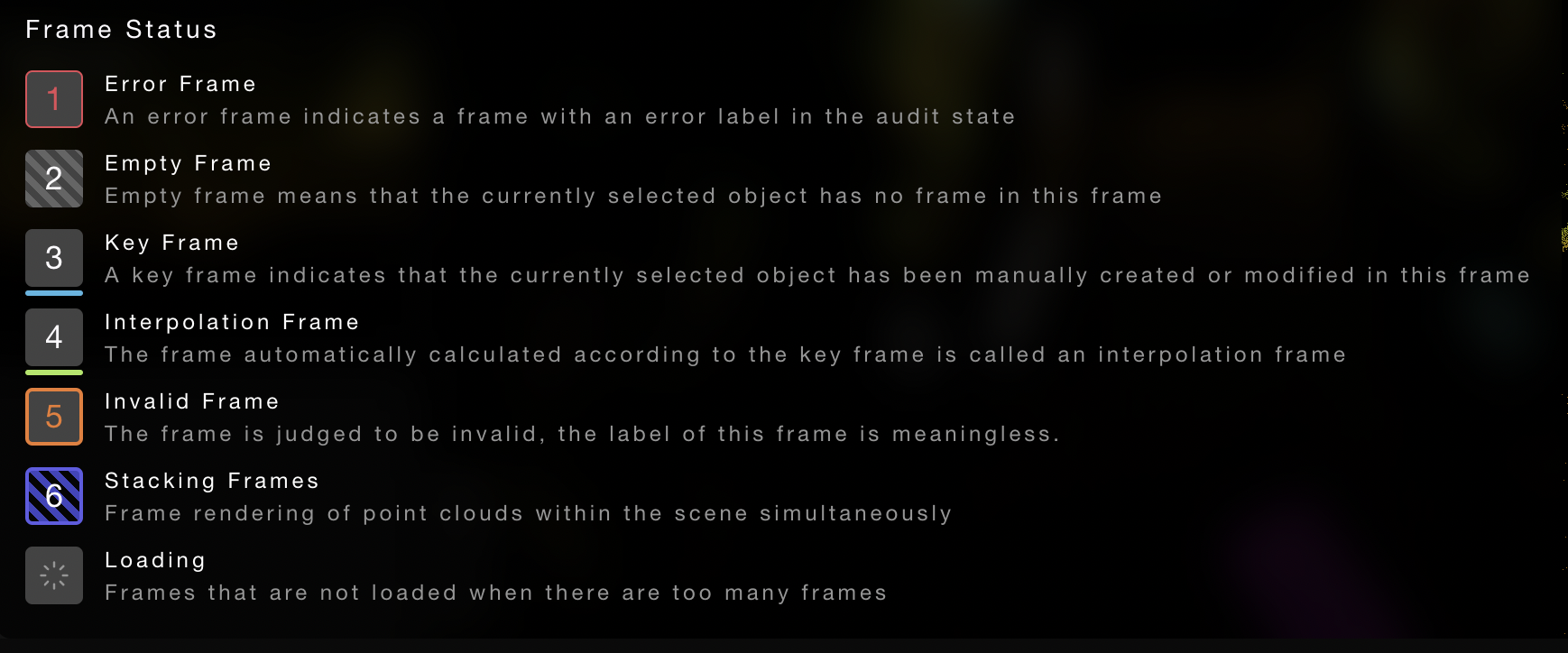
Shortcut Keys (Pending Update)